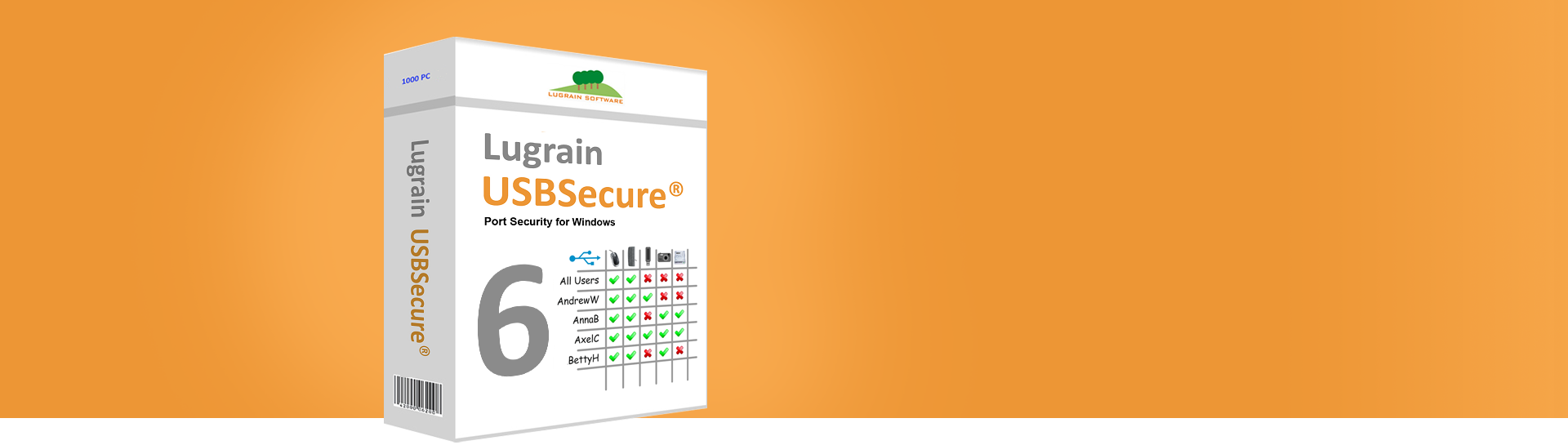KB2201231 - Upgrade to new version
Dec-18-2023
This article explains how to upgrade to a new version of USBSecure. It assumes that USBSecure is running on a network with centralized management. It then explains the upgrade process for a standalone installation.
USBSecure Enterprise 5, USBSecure OT 5, USBSecure Enterprise 6, USBSecure OT 6
Upgrade the clients
To bring the clients up to date, an MSI package must be installed. Regardless of whether you install the client software manually, by group policy, or by software distribution, the procedure always consists of uninstalling and reinstalling. First, the old client software must be uninstalled. This can be done from the command line with the following command:
msiexec /x USBSecure.msi /qb
The new USBSecure version is then installed as usual.
What happens to local configuration files during the upgrade?
Depending on the installation, local configuration files exist in USBSecure that would be deleted when uninstalling the software. These include the files KeyboardCount.cfg, DeviceLogging.log and StaticUsbDevices---<hostname>.cfg. In order not to lose these files, they are saved to C:\Windows\temp during the uninstall and are used again during the reinstall.
Upgrade the server
When you upgrade the server, you can sit back and relax. Since USBSecure does not use a "real" server, but only two central shares, you do not need to do anything here. Only exception: If you upgrade from version 4.3 (or lower) to version 4.4 (or higher), you have to copy the bluetooth.cfg file to your Devices$ share, because version 4.4 introduced Bluetooth support.
Upgrade for a standalone installation
In a standalone installation, there are no central configuration files - all files are local to the client. Please proceed as follows when upgrading:
- Backup all files with the extensions .cfg, .ini and .log from the directory C:\Program Files (x86)\USBSecure (for 32 bit systems C:\Program Files\USBSecure) to another directory or to an external disk. Files from subdirectories are not required.
- Uninstall the USBSecure software via the Control Panel and then install the new MSI package.
- Copy the backed up files from step 1 to the new directory C:\Program Files (x86)\USBSecure (for 32 bit systems C:\Program Files\USBSecure).