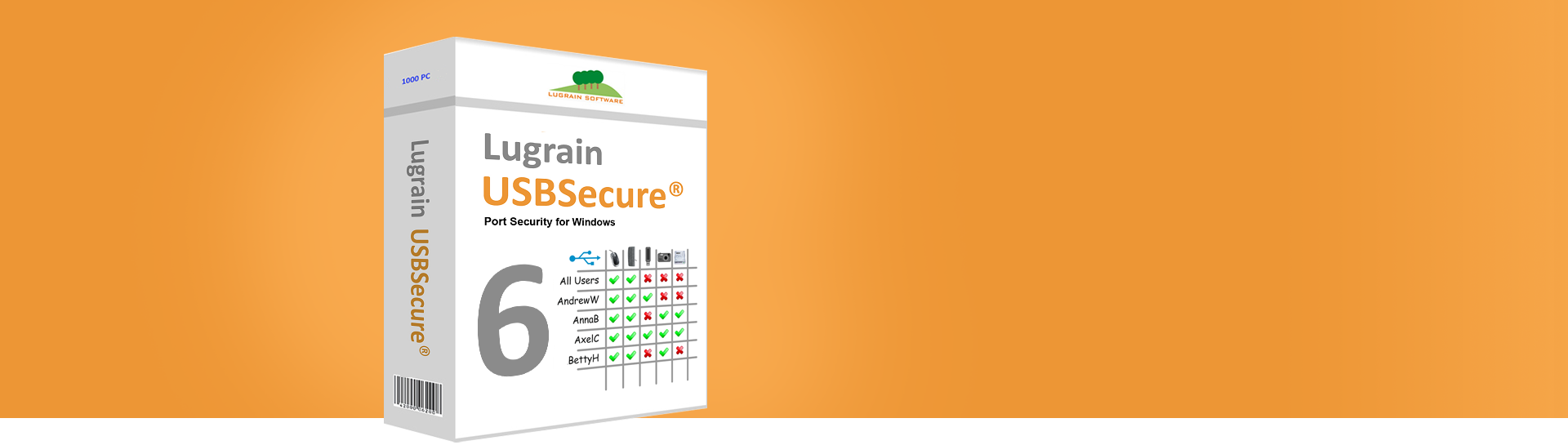KB2201141 - Use a new license key
Dec-18-2023
This article explains how to use a new license key. This also applies to "making productive" a test installation. For example, if you have already installed many clients with a 30-day license key, you can use this procedure to conveniently migrate to a production license key.
USBSecure Enterprise 5, USBSecure OT 5, USBSecure Enterprise 6, USBSecure OT 6
Here's how it works
Step 1:
Create a new license file with the command line tool lgconvert.exe with your license key (5x5 characters, separated by dashes). To do this, start a command prompt with admin rights and navigate to C:\Program Files (x86)\USBSecure\bin. Use the following syntax:
lgconvert.exe <license key> usbsecure.key
Example: lgconvert.exe AAAAA-BBBBB-CCCCC-DDDDD-EEEEE usbsecure.key
This will create the file usbsecure.key in the current directory.
Step 2:
In your devices$ share (\\<USBSecure server>\devices$), create a new "Key" directory and copy the newly generated usbsecure.key file to the Key directory.
Clients automatically use the license file from the Key directory at the next service start.